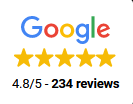Repair | Buy | Activate | Sell | Unlock
Same Day Repairs,
Premium Parts & Friendly
Staff
- Downtown South
- (317) 835-9772
- 1638 Shelby st, Indianapolis, IN 46203
- Indiana Discount Mall
- 3585 Commercial Dr, STE 401,402,403, Indianapolis, IN 46222
Now Offering Low Payment Plans On All Our Devices!!
Get Approved Now!!

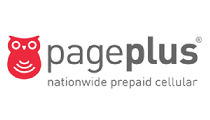
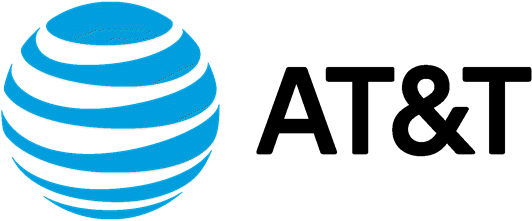

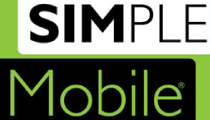

Repair Services
We Stock Most Parts and Can Repair Most Devices Same Day!
About Us
Questions Answered + Tips Given
1. Even if your screen is black or beyond using, charge your device for a few hours for our testing purposes.
2. Take your case off, we are not responsible if it is lost during repair.
3. Bring your charger, if your having charging issues this will help us diagnosis the problem. Sometimes you just need a new cord and is a lot cheaper than a repair.
4. Patience, Simple screen fixes can be done with wait in store but other repairs depending on our workload could take a few days or more. We want to make sure the job is done right and quality is key!
Carrier Unlocking “if eligible” (ie: Locked phone to be used on international carriers and so on)
App Removal
Google Lock assistance (some circumstances)
WE DO NOT UNLOCK iCLOUD!!
If you have enabled iTunes backups, your device will back up automatically when you connect it to your computer. You can also manually back up your iPhone or iPad if you want to make a new backup while it is still connected.
1. Connect your device to your computer.
2. Open iTunes.
3. Click on the Device icon next to the category dropdown menu on the left side of the iTunes window.
4. Select Summary from the sidebar.
5. Select Back Up Now under Manually Back Up and Restore.
6. Click Done when you are finished.
iPhone:
To see how much cellular data that you’ve used, go to Settings, then tap
Cellular or Mobile Data. If you’re using an iPad, you might see Settings >
Cellular Data instead.
To see how much cellular data an app is using, scroll down to find the
app. If you don’t want an app to use cellular data, you can turn it off for
that app. When cellular data is off, apps use Wi-Fi for data.
To see the cellular data usage for individual System Services, go to
Settings, then tap Cellular or Mobile Data. Then scroll to the bottom of
the screen and tap System Services. Cellular data can’t be turned on or
off for individual System Services.
Android:
1. Navigate to the Android settings menu.
2. Tap “Data Usage.”
3. Select the dates next to “Data usage cycle,”
and Change cycle.
4. Change the cycle date to match the start date of your monthly plan. This can be found on either your monthly phone bill or via your carrier’s “My Account” section.
5. Check the “Set Mobile Data Limit” box (or Limit mobile data usage on some phones) if you want the phone to block you from using any mobile data after you exceed your limit.
Once you’ve enabled this option, a red bar will appear on the graph.
6. Tap the red bar and hit the up and down arrows to set the limit meter to match your data plan. Once you hit this level, your phone will turn your cellular radio off and you’ll be limited to WiFi unless your re-enable your cellular collection.
iPhone:
1. Launch the system settings from the home screen as highlighted in the image above.
2. Now, at the settings screen, you need to scroll down to find “General” settings option and tap on it.
3. After heading into the General settings, scroll down to find the “Reset” option.
4. Finally, head into the reset option. You will find several options to choose from. If you want to wipe out everything and start new, you will have to tap on “Erase All Content & Settings“. If you simply want to revert back all the settings but preserve the data onboard, you can tap on “Reset All Settings“.
Android:
1. Launch the system settings through the app drawer or home screen as shown in the image above.
2. Scroll down and find “Backup & Reset” option.
3. Now, tap on it and you will observe the factory reset option. Tap on it to get started.
4. Finally, you will be warned that all of your accounts and settings would be wiped from the device. You just have to proceed by selecting “Erase Phone” to reset your device.
iPhone:
1. Plug your device into power and connect to the Internet with Wi-Fi.
2. Tap Settings > General > Software Update.
3. Tap Download and Install. If a message asks to temporarily remove apps because iOS needs more space for the update, tap Continue or Cancel. Later, iOS will reinstall apps that it removed. If you tap Cancel, learn what to do next.
4. To update now, tap Install. Or you can tap Later and choose Install Tonight or Remind Me Later. If you tap Install Tonight, just plug your iOS device into power before you go to sleep. Your device will update automatically overnight.
5. If asked, enter your passcode.
Android:
1. Open your device’s Settings app Settings app.
2. Near the bottom, tap System and then System update. (If needed, first tap About phone or About tablet.)
3. You’ll see your update status. Follow any on-screen steps.
NOW OFFERING AFFORDABLE DEVICE PROTECTION!
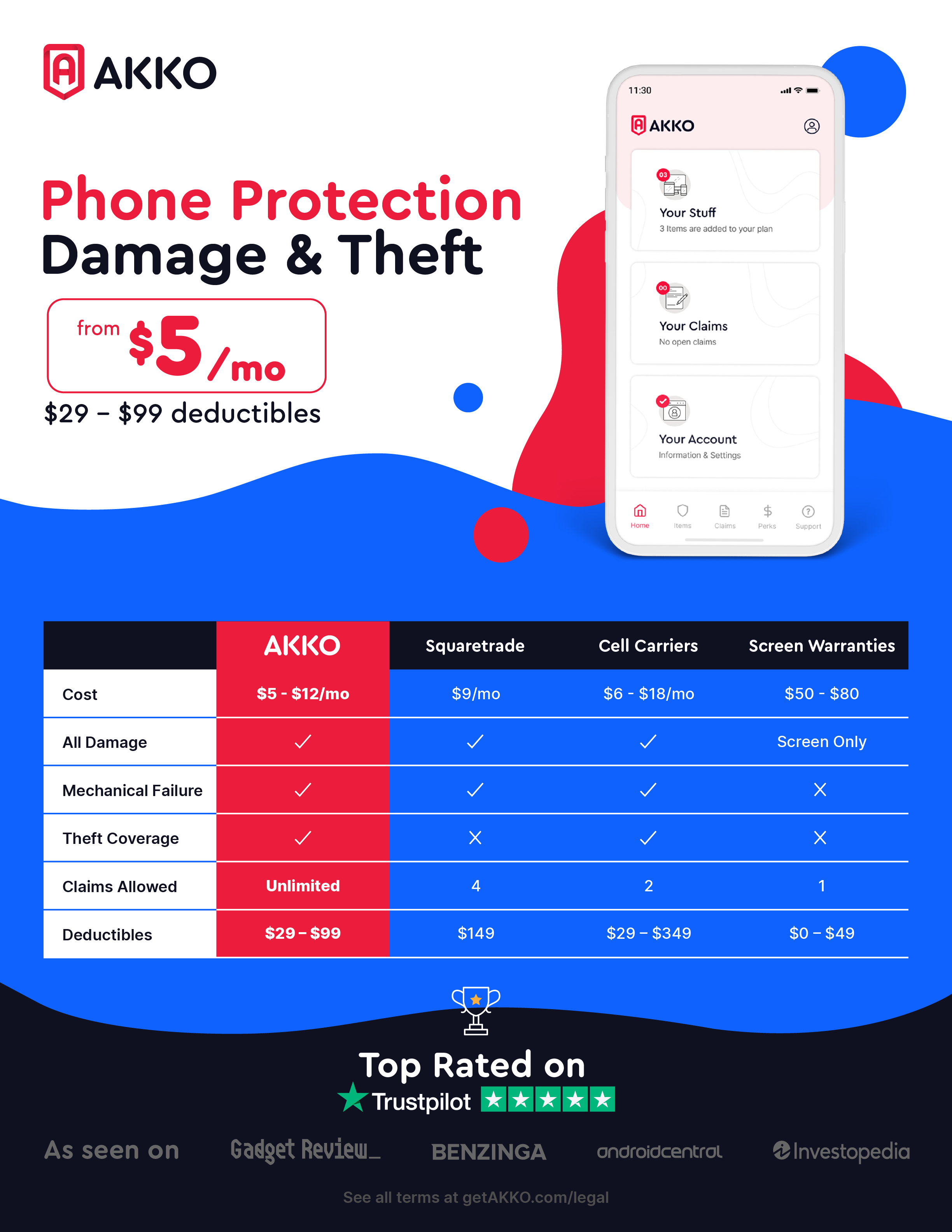
Happy Customers