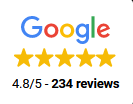What are Three Ways to Extend Your iPhone Battery Life
The iPhone has so many great features and available apps that are designed to alert you and make your phone fun and easy to use. If you own an iPhone or have used one for any extended period of time, you have probably also noticed that all of these cool features do a number on the life of your battery. Luckily, there are lots of things you can do to conserve energy. Before you need to make an iPhone repair Indianapolis, it’s best to take all of the necesary steps to preserve the life of your phone as long as possible! You can find more tips online, but here are three ways to extend your iPhone battery life.
iPhone Battery Life Tips
Adjust Automatic Settings
There are a few settings in your iPhone that automatically run in the background. These can be adjusted to save battery life. One of these is Auto-Brightness which controls the screen brightness on your phone using an ambient light sensor that detects the level of surrounding ambient light and adjusts brightness accordingly. Turning this on will conserve energy and make things easier to see.
Another setting is Automatic Updates. This feature automatically updates the apps on your iPhone as they are released. While this is convenient, it also drains battery life. Choose to check for updates manually by turning this off in your settings under iTunes/App Store.There is also a Background App Refresh setting that monitors the apps you use most often and when you use them and automaticallyBackground app refresh updates them based on this information so they’re ready for you. Again, very convenient but easy enough to do manually. This can be turned off under General Settings.
Adjust Wireless Settings
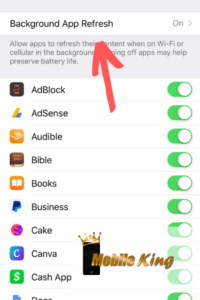
Wi-Fi is awesome and obviously the preferred high-speed internet connection. However, having your Wi-Fi turned on and searching for a connection all the time is not contributing to a long iPhone battery life. So, unless you know you’re in a location where Wi-Fi is available, keep it turned off. You can do this under Settings or in your Control Panel by swiping up from the bottom of your screen.
The same goes for the Personal Hotspot setting. Making your phone a hotspot means your phone is using precious energy to broadcast cellular data to other in-range devices so they can share your wireless data connection. Unless you’re using it, keep it off. This can also be adjusted under Settings. Bluetooth is another wireless connection setting that consumes a lot of iPhone battery life because it’s continually looking for data. Like the others above, it’s helpful but should only be on when you need to use it.
Adjust Data Settings
We all love getting things fast, but if you’re low on power, consider using a slower data connection and turn off cellular data. More energy is consumed when you use 3G or 4G LTE. Having this setting off allows you to use Wi-Fi if it’s available.
Another data setting is the data Push setting. This allows your phone to look for new data regularly, particularly email and, as you guessed it, takes away from iPhone battery life.
Hopefully You’ve Been Able to Extend Your iPhone Battery Life
There are lots of other ways to extend the time between necessary phone charging, but these are a few big ones that should help. You don’t have to do them all at the same time, but at least being more mindful of your settings will allow you to enjoy a longer iPhone battery life.